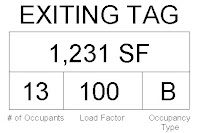Wednesday, June 9, 2010
Tuesday, June 8, 2010
Creating a Custom Pattern
 Creating custom patterns is an easy way to add detail to a project and make it more presentable. Getting the pattern you desire, well that's a whole other story. It is as complicated as it can be. The image above is one of our custom tile patterns. I will explain how we got to this pattern later but before I do so, I think it is more important to decode the process of making the code. The way a pattern is made is through a series of numbers, or as Revit calls it, a pattern descriptor.
Creating custom patterns is an easy way to add detail to a project and make it more presentable. Getting the pattern you desire, well that's a whole other story. It is as complicated as it can be. The image above is one of our custom tile patterns. I will explain how we got to this pattern later but before I do so, I think it is more important to decode the process of making the code. The way a pattern is made is through a series of numbers, or as Revit calls it, a pattern descriptor.Tuesday, April 20, 2010
2011!!
We just got our copies of 2011 and are installing them now. Shit moved again, but it looks like the most of the changes are for the better. Has anyone worked with it much yet? Thoughts?
Tuesday, March 2, 2010
Renderings vs. Photos
American Business Bank is finished and photographed. Here is the final photo and the original rendering we did for the client. I think we hit our original plan right on the head.
Wednesday, November 18, 2009
Exiting Tags
As we all know room tags also have parameters and therefore making a tag display exactly what you need can be tricky. We have created our own exiting tag that displays the occupant load factor (OLF), the occupancy type, and the number of occupants. This process took us some time to figure out but at the end it was worth the time spent. And hopefully, this can help our reader(s) too.
Monday, November 16, 2009
Why Does Revit Just Close?
Revit seems to have good days, and bad days. It seems you never know what kind of mood it will be in. We have been having problems with Revit just closing. It gives no warning (this is not the crash where you are offered the option of saving a recover) IT JUST CLOSES. We have asked anyone and everyone if they have a solution or an explanation but no one has been any help. So, I will put the question to our new blog’s reader(s?): Please help me understand why Revit does this to me- some days I take it personally.
Thursday, November 12, 2009
Customizing Viewports
Creating custom viewports on sheets is no longer as simple as drawing a line with text. It's far more intelligent than that now. In our quest to mimic our old viewport settings used in CAD, we came across this family. Like everything in revit, parameters need be set, families loaded, and settings set accurately. Viewports are no different. In this post, I'll go over the process of setting up custom viewports that meet your needs.

DOWNLOAD Four custom viewports with different title settings
After downloading the family, load it onto your project. Once the family has been loaded onto the project and you have placed a detail onto a sheet, you'll have to create a duplicate viewport so that the new settings don't overwrite the existing. I'm sure we've all learned the hard way that if you change the settings on an object, it changes all that have the same instance. Therefore, duplicate the viewport. Right click, go to element properties, duplicate. Name the new viewport accordingly.

Once the new viewport has been created, under the "Title" parameter, the new loaded viewport family should appear. Select it and hit OK until all the type properties windows are closed. And you're done. Repeat this until you've created all the viewports you need.

DOWNLOAD
Labels:
Families,
Revit Tips 'n Tricks,
RFA
Subscribe to:
Posts (Atom)