Download
After downloading both the RFA file and text file, load the exiting tag onto the project on place it. By now, you've probably noticed that the tag cannot be edited. This is because the parameters haven't been set yet. So open the "Shared Parameters" dialog box.
Click on the browse button and load the text file, "Exit Tag Param" and click OK on the open dialog box. Your shared parameters should display the following:
Once the parameters have been uploaded, they now need to be link to the room so that the tag can be edited. Click OK on the "Shared Parameters" dialog box and open the "Project Parameters" dialog box.
The exiting tag parameters now need to be loaded. Click add and the following window will open:
Under the parameter type options, select shared parameter and click the select button. A new dialog box will open listing the parameters loaded. Select the "Occ Typ" and click OK.
Once back at the parameter properties, ensure that the now loaded parameter is being linked to the room. Under the categories section, scroll down and check the rooms label.
The project parameter should now list the added parameter.
Follow the above steps to complete all three fields of the exiting tag. The remaining parameters are as follow:
The exiting tag can now be edited. Unfortunately, we haven't been able to add a formula to the tag so that the number of occupants is automatically updated once the area of the room changes. If we figure it out, we will definitely post it. If any one comes across a solution, please feel free to share it with us.

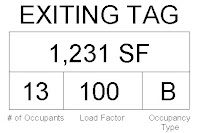









No comments:
Post a Comment